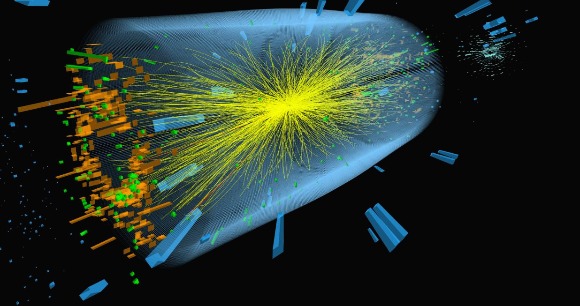Physics World(물리,수학)
Mathematica 무료로 사용하기 본문
Mathematica 무료로 사용하기(jupyter notebook으로)
account.wolfram.com/auth/create
1. 울프람 계정 만들기, free license 받기
Create a Wolfram ID - Wolfram
account.wolfram.com
2. 울프람 엔진 다운받기
Free Wolfram Engine for Developers
로컬에 Wolfram Engine을 다운로드하여 귀하의 응용 프로그램에 계산 인텔리전스를 추가하세요. 라이선스, 플랫폼, 사용법, 배포, 인터페이스에 대한 정보를 참조하세요.
www.wolfram.com
3.파이썬 다운 받기(아나콘다로도 가능)
Welcome to Python.org
The official home of the Python Programming Language
www.python.org
4. pip install jupyter 실행하기
① 파이썬 : 윈도우 표시 위에서 오른쪽 마우스 클릭 >> Powershell(관리자) 실행 후 >> pip install jupyter 코드 실행
② 아나콘다 : 아나콘도 prompt 실행 >> pip install jupyter 코드 실행
jupyter notebook 되나 실행
github.com/WolframResearch/WolframLanguageForJupyter
5. Download zip
WolframResearch/WolframLanguageForJupyter
Wolfram Language kernel for Jupyter notebooks. Contribute to WolframResearch/WolframLanguageForJupyter development by creating an account on GitHub.
github.com

zip 다운로드 받아서 C/user/사용자이름/ 폴더에 압축풀기
① 파이썬 : 그 폴더에서 shift + 마우스 오른쪽 >> 여기에 powershell 실행 >> .\configure-jupyter.wls add 코드 실행
② 아나콘다 : user/사용자이름/ 위치에 압축 풀기 >> 여기에 anaconda powershell 실행 >> .\configure-jupyter.wls add 코드 실행
6.
① 파이썬 : powershell 실행 >> jupyter notebook 코드 실행 >> New에 wolframlanguage 확인 >>설치 완료
② 아나콘다 : 아나콘다 powershell prompt 실행 >> jupyter notebook 코드 실행 >> New에 wolframlanguage 확인 >>설치 완료
'프로그래밍' 카테고리의 다른 글
| RTL8125 오류(Network Unclaimed error) 해결 법(Ubuntu 20.04) (3) | 2021.07.09 |
|---|---|
| 파이썬의 특징, 장단점 (0) | 2021.01.01 |
| Geant4 설치 (0) | 2020.12.20 |
| Ubuntu 가상머신 설치 (0) | 2020.12.20 |
| 머신 러닝과 딥 러닝의 차이 (0) | 2020.12.17 |